In today’s digital age, signing contracts and agreements online has become an essential part of conducting business. Instead of printing out a document, signing it, and sending it back via mail, email, or fax, it’s now possible to sign documents electronically using digital contract management platforms.
Sowise digital contract management platform supports Microsoft Word, Google Docs, and PDF files, here’s how you can upload different types of files into the signing process.
UPLOAD A MICROSOFT WORD DOCUMENT
To upload a Microsoft Word document, follow these steps:
Step 1: Go to the “Drag document here” section in your dashboard
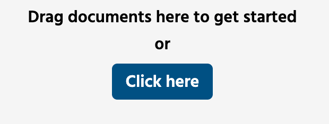
Step 2: Click on “Click here” to choose the document or template you want to upload.
Step 3: Select the Microsoft Word document form your files and press open
Step 4: Once you’ve uploaded the Word document, you can choose what type of document this is between “Template, Contract of File“.
– A template is a file you can freely edit and reuse to create multiple contracts based on
– A contract is a single use document that you can freely edit and use
– A file is a PDF-file you can upload directly into the signing process
Step 5: When you’re ready and have chosen the file-type you can press “Upload” and everything is completed.
UPLOAD A GOOGLE DOCS DOCUMENT
To upload a Google Docs document, follow these steps:
Step 1: Go to the “Drag document here” section in your dashboard
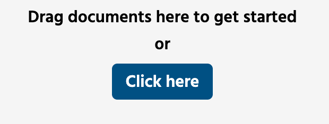
Step 2: Click on “Click here” to choose the document or template you want to upload.
Step 3: Select the Google docs document form your files and press open
Step 4: Once you’ve uploaded the Google docs document, you can choose what type of document this is between “Template, Contract of File“.
– A template is a file you can freely edit and reuse to create multiple contracts based on
– A contract is a single use document that you can freely edit and use
– A file is a PDF-file you can upload directly into the signing process
Step 5: When you’re ready and have chosen the file-type you can press “Upload” and everything is completed.
UPLOAD A PDF DOCUMENT
To upload a PDF document, follow these steps:
Step 1: Go to the “Drag document here” section in your dashboard
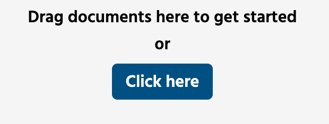
Step 2: Click on “Click here” to choose the document or template you want to upload.
Step 3: Select the PDF document form your files and press open
Step 4: Once you’ve uploaded the PDF document, you can choose what type of document this is between “Template, Contract of File“. Choose File.
Step 5: When you’re ready and have chosen the file-type you can press “Upload” and everything is completed.
Uploading different types of files into the signing process on a digital contract management platform that supports Microsoft Word, Google Docs, and PDF files is a simple and straightforward process. Just follow the steps outlined above, and you’ll be able to sign your contracts and agreements electronically with ease.
If you want to give it a try for yourself, with Sowise, you can easily upload and sign different types of files. Sign up for free to get started with electronic signatures.